What is Unformat
Unformat is a term used to describe the process of recovering data from a formatted storage device such as a hard drive, memory card, USB flash drive, or SSD.
When you format a storage device, all the data on it is erased, and the file system is set up to receive new data.

This means that any existing files are no longer accessible, and the storage device appears to be empty.
What is Unformatting?
Unformatting is a data recovery process that involves restoring files and data from a formatted storage device. When a storage device is formatted, the file system used to organize the data on the device is erased, making the data inaccessible.
However, the actual data is still present on the device until it is overwritten by new data.
However, the data is not completely erased from the storage device during formatting. Instead, the data is marked as deleted, and the storage space is made available for new data.
This means that if you use a data recovery tool to scan the storage device, you may be able to recover the deleted data.
How Does Unformatting Work?
Unformatting can be performed through specialized software designed to scan the formatted storage device for recoverable data.
These software programs use advanced algorithms to search for data signatures and rebuild the file system structures to recover the lost data.
Here are Some Important Things to know about Unformatting:
Causes of Formatting
Storage devices are often formatted intentionally or unintentionally. Some common causes of formatting include:
- To erase all data on the storage device before selling or donating it
- To prepare the storage device for a new operating system installation
- To fix issues with the file system or disk errors
- To clear out viruses or malware that may have infected the storage device

How to Unformat
To unformat a storage device, you will need to use a data recovery tool.
There are many data recovery tools available on the market, and they work by scanning the storage device for deleted data and recovering it.
Here are some general steps you can follow to unformat a storage device:
- Stop using the storage device immediately to avoid overwriting the deleted data.
- Download and install a reliable data recovery tool(i.e. Recuva, EaseUS)
- Launch the data recovery tool and select the storage device you want to recover data from.
- Choose the type of scan you want to perform (quick scan or deep scan).
- Wait for the scan to complete, and then preview the recoverable files.
- Select the files you want to recover and save them to a different storage device.
Limitations of Unformat

Although unformatting can be an effective way to recover deleted data, it is not a guarantee that you will be able to recover everything. Here are some limitations to keep in mind:
- The longer you wait to perform an unformat, the higher the risk of the deleted data being overwritten by new data.
- Unformatting may not be possible if the storage device has been physically damaged or if the data has been encrypted or overwritten.
- Unformatting may not recover all of the deleted data, as some files may be partially overwritten or corrupted.
Tips for Preventing Data Loss
- Always back up your important data to a separate storage device or cloud storage.
- Check twice before formatting a storage device to avoid accidental formatting.
- Use an uninterruptible power supply (UPS) to prevent data loss due to power outages.
- Protect your device from physical damage by using a protective case or sleeve.
Helpful Articles to Read:
Data Disaster Recovery: A Comprehensive Guide
How to Recover Permanently Deleted Files in Windows 10
Conclusion
Overall, unformatting can be a useful tool for recovering deleted data from a formatted storage device, but it’s important to remember its limitations and take proper precautions to avoid data loss in the first place.
Remember, preventing a problem is way better than coming up with a solution to one..