Have you ever heard your computer make a series of beeps when you turn it on? If so, you might have encountered a BIOS error message code. But what does it mean and how can you fix it?
In this blog post, we will explain what BIOS is, what kinds of error messages it can produce, and how to troubleshoot them.
What Is BIOS?
BIOS stands for Basic Input/Output System. It is a piece of firmware that is stored on a small chip on the motherboard of almost every computer.

The main function of BIOS is to enable communication between the operating system and the hardware components.
Every time you start up your computer, BIOS runs a sort of self-test called POST (Power-On Self-Test).
This test checks if all the hardware devices are working properly and if there are any errors or conflicts. If everything is fine, BIOS will load the operating system from the hard drive or another boot device.
If something is wrong, BIOS will display an error message on the monitor or emit a beep code through the system speaker.
What Are Beep Codes?
Beep codes are signals that BIOS uses to alert you of a specific problem during the POST.
They consist of different patterns of short and long beeps that correspond to different types of errors.
For example, one short beep means no errors detected, while one long beep followed by two short beeps means graphics card problem.
Beep codes vary depending on the manufacturer and model of your computer and motherboard.
Some common manufacturers are Award/Phoenix, AMI (American Megatrends), IBM (International Business Machines), Dell, and Macintosh.
You can find out which manufacturer made your BIOS by looking at its logo or name on the screen when you turn on your computer.
To understand what each beep code means for your specific computer, you need to consult its manual or look up online for its documentation.
Here are some examples of beep codes for different manufacturers:
Award/Phoenix
- 1x short: No errors detected
- 2x short: Non-specified error; more details displayed on screen
- Continuous beep: Memory or graphics card not detected
- Repeated short beeps: Insufficient power supplied to motherboard
- 1x long: RAM error
- 1x long, 1x short: Motherboard error
- 1x long, 2x short: Graphics card error
- 1x long, 3x short: Keyboard controller failure; graphics card error (in later BIOS versions)
- 3x long: Communication error between keyboard and motherboard
AMI
- 1x short: Incorrect interaction between RAM and motherboard
- 1x long: No errors detected
- Continuous beep: Power supply error
- 1x long, 1x short: Fault on motherboard
- 1x long, 2x short: Graphics card not detected
- 1x long, 3x short: Video memory error
- 2x short: Parity error in first 64 kB of memory
- 2x long, 2x short: Video memory error
- 3x short, 3x long, 3x short: Defective RAM; RAM must be replaced
- 5x short: Problem with processor
- …and so on
Beep Codes by Manufacturer Model:
Check out these links for beep code sound examples. To get an idea of what to look for in troubleshooting beep code errors.
- Computer Hope: https://www.computerhope.com/beep.htm
- AMI: https://ami.com/support/uefi-firmware-support/uefi-beep-codes/
- Phoenix Technologies: https://phoenix.com/phoenix-technologies-bios-beep-codes/
- Dell: https://www.dell.com/support/kbdoc/en-us/000131646/dell-inspiron-beep-codes-and-system-error-codes
- HP: https://support.hp.com/us-en/document/c02222922
- Lenovo: https://support.lenovo.com/us/en/solutions/ht062270-beep-codes-and-error-messages-lenovo-thinkcentre-m93p
- ASUS: https://www.asus.com/support/FAQ/1029959/
How to Troubleshoot Beep Codes?
If you hear a beep code from your computer during POST, don’t panic! It doesn’t necessarily mean that your hardware is broken beyond repair.
Sometimes it could be just a minor issue that can be easily fixed by following some simple steps:
Listen to the beep pattern
The number and length of beeps can provide valuable information about the problem. Take note of the pattern and compare it to the manufacturer’s documentation.
Check the motherboard manual
The motherboard manual should have a section that explains the beep codes specific to your motherboard.
It should also provide information on what hardware component might be causing the problem.
Check the RAM
A common cause of beep codes is faulty RAM. Remove and reseat the RAM modules, making sure they are properly installed in their slots.
You can also try using one module at a time to isolate the faulty one.
Check the other hardware components
If the RAM seems fine, the problem could be with another hardware component such as the video card, processor, or motherboard.
Make sure all cables are properly connected and all components are seated firmly in their slots.
Try resetting the BIOS
Sometimes a problem with the BIOS settings can cause beep codes.
You can try resetting the BIOS to its default settings by removing the CMOS battery and then replacing it after a few minutes.
Seek professional help
If you are unable to diagnose the problem, it might be best to seek the help of a professional technician.
How to Choose a Reliable Computer Repair Service
NOTE:
Remember that beep codes can vary depending on the manufacturer and model of your motherboard. Always refer to your motherboard manual or the manufacturer’s documentation for more specific information about the beep codes