List of Some Common Causes of a Overheating Computer
Computer overheating can be a frustrating and potentially damaging issue. Overheating can cause your computer to slow down or shut down unexpectedly, which can lead to data loss or even permanent hardware damage.
There are several common causes of computer overheating that you should be aware of in order to keep your computer running smoothly.
Dust and Dirt Buildup
One of the most common causes of computer overheating is a buildup of dust and dirt inside the computer’s case.
This buildup can restrict airflow and cause heat to build up, leading to overheating. Regularly cleaning your computer’s case and fans can help prevent this problem.
Also make sure that you keep your computers surroundings as clean as possible. This can prevent dirt form entering your computers case.

How to Properly Clean Dust and Dirt inside your Computer:
Use a Can of Compressed Air
You may clean your PC using a can of compressed air. You can use it to blow out dust and dirt from the vents, fans, and other hard-to-reach locations inside your computer.
Use a Leaf Blower
You can also clean your PC by using a leaf blower. This can blow out and remove dust and dirt build up inside your pc.
For Information on how to properly clean your Computer read our Blog Article: Tips for Cleaning Your Computer
Insufficient Cooling
Another common cause of computer overheating is insufficient cooling.
This can happen if the computer’s fans are not working properly, if the computer is not properly ventilated, or if the computer’s cooling system is not powerful enough to handle the heat generated by the computer’s components.
Is there a difference in performance between a CPU stock cooler versus a aftermarket air cooling system?
Answer:
An aftermarket air cooling system can perform noticeably better than a factory CPU cooler.
The stock CPU coolers that come with the processor are typically made to perform at a basic cooling level. They often feature a smaller heatsink and fan, which may restrict how effectively they can dissipate heat. When the CPU is working hard, in particular, this can result in greater heat and decreased performance.

On the other hand, aftermarket air cooling solutions, like tower coolers or all-in-one liquid coolers, are made to offer higher cooling performance and more effective heat dispersion.

They frequently have bigger heatsinks, fans, and liquid cooling loops, which can assist in maintaining a cooler and more stable CPU temperature even while under intense stress.
Upgrading your computer’s cooling system or adding additional fans can help mitigate this issue.

Overclocking
Overclocking is the practice of increasing the clock speed of a computer’s processor beyond the manufacturer’s recommended specifications in order to increase performance.
While this can lead to better performance, it can also cause the computer to overheat if not properly managed.
Overclocking when done improperly can cause system instability and in some cases shorten the life of your processor due to overheating.
Watch this video on how to properly overclock your CPU:
Overclocking should only be done by experienced users who understand the risks involved.
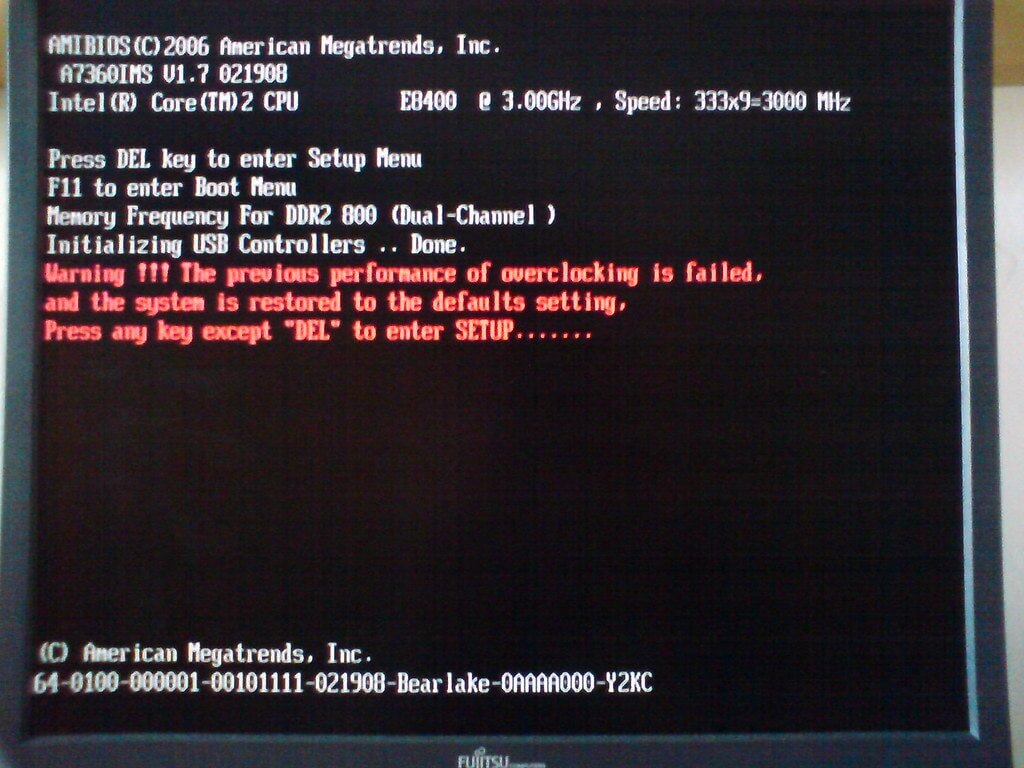
Running Resource-Intensive Applications
Running Resource-Intensive Applications which includes video editing software, high-end video games, 3d modeling software, Operating System Updates can cause a computer to overheat.
What Kind of Applications can be Considered as Resource-Intensive:
- Video editing software, such as Adobe Premiere Pro or Final Cut Pro.
- 3D modeling software, such as Blender or Autodesk Maya.
- Gaming applications, especially newer and more graphically intense games.
- Virtualization software, such as VMware or VirtualBox.
- Audio production software, such as Logic Pro or Pro Tools.
- Web browsers with multiple tabs or extensions running simultaneously, such as Chrome or Firefox.
- Operating system updates, which can require a lot of processing power to install and run.
- Data analysis software, such as MATLAB or SPSS.
- Database software, such as Oracle or Microsoft SQL Server.
- CAD (computer-aided design) software, such as AutoCAD or SolidWorks.
Running these programs can cause significant stress on your system components.
This is due to the fact that these programs place a heavy burden on the computer’s parts and produce more heat than the cooling system can handle.
If you regularly run these types of applications, consider upgrading your computer’s cooling system(for Desktops) or using an external cooling pad (for Laptops).
Upgrading your desktop computers cooling system includes replacing your computers case fans or CPU cooler.
Your CPU’s stock cooler is adequate for cooling your processor, but are not ideal for when you frequently use your CPU for performing heavy load task(video editing or transcoding).
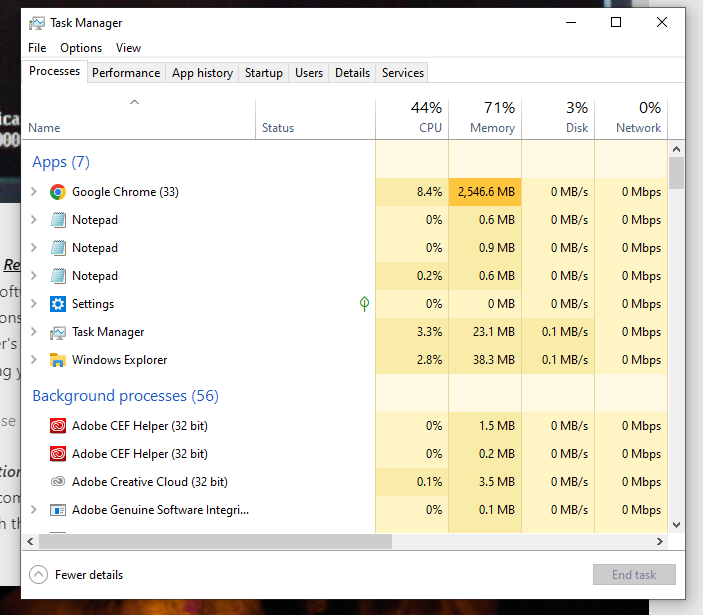
Malfunctioning Hardware
Malfunctioning hardware such as a failing fan or a damaged heatsink can cause a computer to overheat.
A malfunctioning heatsink can also be caused by insufficiently applied thermal paste. When a CPU becomes to hot most CPU have a feature wherein the CPU shutdown to protect itself from overheating.

Regularly checking your computer’s hardware components can help you catch these types of issues before they cause serious problems.
Guide for Checking for Computers Malfunctioning Components:
- First, you need to make sure that your computer is turned off and unplugged from the power source. This is important for your safety and to avoid any electrical issues.
- Once your computer is unplugged, you can open up the case. To do this, you’ll need to locate the screws or clips that hold the case in place. These are usually located on the back or side of the computer case.
- Once you’ve removed the screws or clips, gently slide off the side panel of the case. This will give you access to the internal components of the computer.
- The next step is to visually inspect the hardware components for any signs of damage. Look for loose connections, broken wires, or any other signs of physical damage. Pay close attention to the motherboard, RAM, and hard drive, as these components are most likely to malfunction.
- If you don’t see any obvious signs of damage, you can try removing and reseating the hardware components. This can help to fix any loose connections and ensure that the components are properly seated in their slots.
- After you’ve reseated the hardware components, you can turn on the computer and check for any error messages or warning signs. If you see any error messages, write them down so you can reference them later.
- If the computer is still not working properly, you may need to run some diagnostic tests. You can use software programs such as HWiNFO or CPU-Z to test the hardware components and check for any issues.
- If the diagnostic tests reveal any issues with the hardware components, you may need to replace them. This can be done by purchasing new hardware components and installing them in the computer.
- Once you’ve replaced any malfunctioning hardware components, you can close up the computer case and plug it back in. Turn on the computer and check to make sure that everything is working properly.
Conclusion:
Computer overheating can be caused by a variety of factors, including dust and dirt buildup, insufficient cooling, overclocking, running resource-intensive applications, and malfunctioning hardware.
By taking steps to address these issues, you can help keep your computer running smoothly and prevent potentially serious hardware damage.







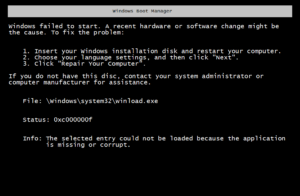
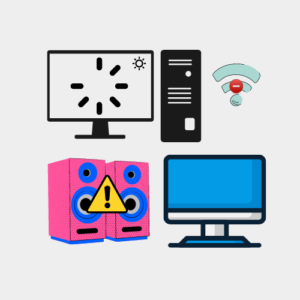
Your article helped me a lot, is there any more related content? Thanks!