Recovering Lost Files on Google Drive
As businesses and individuals continue to rely heavily on the use of Google Drive for storing important files, the possibility of losing those files becomes increasingly likely.
While Google Drive is a reliable cloud storage platform, accidents can happen, and files can be lost or accidentally deleted.

Fortunately, there are several methods to recover lost files on Google Drive.
In this article, we will outline the steps to take to recover lost files on Google Drive.
This guide will help you retrieve your data, whether you accidentally deleted a file, or it was lost due to a technical glitch.
Check the Google Drive Trash Folder
The first step in recovering lost files on Google Drive is to check the trash folder.
Any deleted files will be moved to the trash folder and remain there for 30 days before being permanently deleted.

To check the trash folder, open your Google Drive account and select the “Trash” folder from the menu on the left-hand side.
If you find the file in the trash folder, right-click on it and select “Restore” to move it back to its original location.
Use the Google Drive Search Feature
If you are unable to locate the file in the trash folder, the next step is to use the Google Drive search feature.

This feature allows you to search for files by name, type, and date modified. To use the search feature, simply enter the name of the lost file in the search bar at the top of the screen.
If the file is located on Google Drive, it should appear in the search results.
Restore Previous Versions of a File
If you accidentally made changes to a file and saved it, you can restore a previous version of the file.

To restore a previous version of a file, right-click on the file and select “Manage versions.”
From there, you can select the version of the file you want to restore and click “Restore.”
Contact Google Drive Support
If you have tried all the above methods and are still unable to locate your lost file, the final step is to contact Google Drive support.

Google has a team of support professionals who are available to assist you with any issues you may have with your Google Drive account.
To contact Google Drive support, go to the “Help” section in your Google Drive account and select “Contact us.”
Summary
Altogether losing important files on Google Drive can be frustrating and stressful, but there are several methods to recover them.
By checking the trash folder, using the search feature, restoring previous versions of files, and contacting Google Drive support, you can retrieve lost files and ensure that your important data is secure.
Remember to regularly back up your files to avoid losing them in the future.