Recover Deleted Partition
Introduction
Data storage is an essential aspect of modern computing, and one of the most common methods of storing data on a hard drive is by using partitions.
A partition is a logical division of a hard drive, where a portion of the drive is allocated for a specific purpose.

For example, you may have one partition for your operating system, another for your personal files, and a third for your work files.
While partitions are a useful way to organize your data and maximize the storage capacity of your hard drive, they can also be vulnerable to accidental deletion.
This can happen if you mistakenly delete the wrong partition while attempting to free up space, or if a virus or other malicious software corrupts the partition.
Losing a partition can be a frustrating experience, as it can result in the loss of important data such as documents, photos, or music files.

In this article, we’ll explore the methods for recovering a deleted partition and restoring your lost data.
Whether you’re an experienced computer user or a novice, we’ll guide you through the steps necessary to recover your lost partition and help you avoid common mistakes that can make the situation worse.
By following the advice in this article, you’ll have the best chance of successfully recovering your deleted partition and minimizing the impact of data loss.
Causes of Partition Deletion
There are many reasons why a partition may be deleted from a hard drive. Some of the most common causes include accidental deletion, virus/malware attacks, and system crashes.
Accidental Deletion
This is one of the most common reasons why a partition may be deleted.
You may accidentally select the wrong partition while trying to free up space, or delete the partition during a routine maintenance task.

This can result in the loss of important data, such as documents, photos, or videos.
Virus/Malware Attacks
Viruses and other malicious software can corrupt or delete partitions on your hard drive.
This can happen when you visit an infected website or download an infected file.

Malware can also be spread through email attachments or other forms of file sharing. If you suspect that your computer has been infected with malware, it’s important to take immediate action to prevent further damage.
System Crashes
A system crash can occur due to a variety of reasons, such as hardware failure, software conflicts, or power outages.
When this happens, it can cause your partition to become corrupted or deleted. This can be a particularly frustrating situation, as it can result in the loss of valuable data.
Regardless of the cause of the partition deletion, it’s important to identify the cause before attempting to recover the partition.

This can help you avoid making the situation worse by taking the wrong approach. For example, if a virus is responsible for the deletion, attempting to recover the partition without first removing the virus can result in further data loss.
In the next section of this article, we’ll explore the methods for recovering a deleted partition and restoring your lost data.

To fix system crashes please read our article on Operating System Errors
Methods for Recovering Deleted Partitions
If you’ve accidentally deleted a partition or it has been corrupted, there are several methods you can use to recover it.
Here are some of the most common methods:
- Using Built-in Recovery Tools: Some operating systems, such as Windows and macOS, have built-in recovery tools that can help you recover a deleted partition. These tools can be accessed through the operating system’s disk utility or disk management program. While these tools are a good first step, they may not be able to recover all of your lost data.
- Third-Party Software: There are many third-party partition recovery software options available on the market. These tools are specifically designed to help recover lost or deleted partitions, and they can often recover more data than built-in recovery tools. Some popular third-party software options include EaseUS Partition Recovery, TestDisk, and Disk Drill.
- Professional Data Recovery Services: If you are unable to recover the lost partition using built-in recovery tools or third-party software, or if the data is too important to risk attempting a recovery on your own, you may want to consider professional data recovery services. These services use specialized equipment and techniques to recover lost data from damaged or corrupted hard drives.
Regardless of the method you choose, it’s important to take necessary precautions and follow the instructions carefully to avoid causing further damage to your hard drive.
How to Recover Deleted partition using CMD in Windows
Restoring a deleted partition with CMD (Command Prompt) can be done using a diskpart command. Here are the steps to restore a deleted partition using CMD:
- Open Command Prompt as an administrator.
- Type “diskpart” and press Enter.
- Type “list disk” and press Enter. This will show a list of all disks on your computer.
- Type “select disk X” (replace X with the disk number that contains the deleted partition) and press Enter.
- Type “list partition” and press Enter. This will show a list of all partitions on the selected disk.
- Type “select partition Y” (replace Y with the partition number of the deleted partition) and press Enter.
- Type “undelete” and press Enter. This will restore the deleted partition.
- Type “exit” and press Enter to close the diskpart utility.
Once the deleted partition is restored, you can use data recovery software to recover any lost data. It’s important to note that this method may not always work, especially if the deleted partition was overwritten or damaged.
Therefore, it’s recommended to back up your important data regularly to avoid data loss.

How to Recover a Deleted Partition on MacOS
Restoring a deleted partition on a Mac can be done using the built-in Disk Utility app. Here are the steps to restore a deleted partition on a Mac:
- Open the Disk Utility app, which can be found in the Utilities folder in the Applications folder.
- Select the disk that contained the deleted partition from the list on the left-hand side of the app.
- Click on the “Partition” tab at the top of the app window.
- Look for the unallocated space where the deleted partition used to be. The space may be labeled as “Free Space” or “Unformatted.”
- Click on the “+” button at the bottom of the app window to add a new partition.
- In the dialog box that appears, set the partition size to the same size as the original partition.
- Select the file system format for the partition. If you’re unsure which format to choose, you can select “Mac OS Extended (Journaled)” which is a commonly used format on Macs.
- Name the new partition, then click “Apply” to create the new partition.

Once the new partition is created, you can use data recovery software to recover any lost data. It’s important to note that this method may not always work, especially if the deleted partition was overwritten or damaged.
Therefore, it’s recommended to back up your important data regularly to avoid data loss.
Here are some general steps to follow when attempting to recover a deleted partition:
- Stop using the affected drive immediately to prevent further data loss.
- Determine the cause of the partition deletion before attempting recovery.
- Choose the appropriate method for recovery based on the cause of the deletion and the severity of the data loss.
- Follow the step-by-step instructions for the chosen recovery method, and be sure to backup any recovered data to a safe location as soon as possible.
- If the recovery is unsuccessful or if you encounter any issues, consider seeking professional assistance to prevent further damage to the hard drive.
Summary
while it can be a daunting task to recover a deleted partition, there are several methods available to help you restore your lost data.
By following the steps and taking necessary precautions, you can increase your chances of a successful recovery and minimize the impact of data loss.
Tips for Preventing Partition Deletion
While it’s possible to recover a deleted partition, it’s always better to avoid the situation altogether by taking steps to prevent accidental deletions.
Here are some tips to help you avoid accidentally deleting partitions in the first place:
- Back up Data Regularly: One of the best ways to prevent data loss is to back up your data regularly. By doing so, you can ensure that you have a copy of your important files in case of accidental deletion or other data loss events. You can use an external hard drive, cloud storage, or a combination of both to create backups of your data.
- Use Reliable Antivirus Software: Malware infections are a common cause of partition deletion. To prevent these types of infections, it’s important to use reliable antivirus software and keep it up-to-date. Make sure to also avoid downloading files from unknown or suspicious sources.
- Avoid Risky System Modifications: System modifications, such as repartitioning or formatting your hard drive, can be risky and can result in the deletion of partitions. Only make system modifications if you have a clear understanding of what you’re doing, and always back up your data before making any changes.
- Be Cautious and Vigilant When Working with Partitions: When working with partitions, it’s important to be cautious and vigilant to avoid accidental deletion. Double-check the partition you’re working with before making any changes, and make sure to follow any prompts or warnings that appear.
By following these tips, you can reduce the risk of accidentally deleting a partition and avoid the potential data loss that can result. Remember, prevention is always better than cure.
Conclusion
In summary, a deleted partition can result in the loss of important data, but there are methods available to recover it.
In this article, we discussed the importance of partitions for data storage, common causes of partition deletion, and several methods for recovering a deleted partition.
When attempting to recover a deleted partition, it’s important to act quickly and carefully to avoid causing further damage to your hard drive.
Stop using the affected drive immediately, identify the cause of deletion, choose an appropriate recovery method, and carefully follow the instructions provided.
It’s also important to recognize when professional data recovery services may be necessary, especially for severe data loss or if the recovery process is not successful.
In addition, taking proactive steps to prevent data loss in the future, such as backing up data regularly, using reliable antivirus software, and avoiding risky system modifications, can help to minimize the risk of data loss and improve the chances of a successful recovery.
In conclusion, while recovering a deleted partition can be a challenging task, there are options available to help you restore your lost data.
By being cautious and vigilant when working with partitions, and taking necessary precautions to prevent data loss, you can protect your important files and avoid potential data loss events.