Cleaning Your Computer: A Comprehensive Guide
Tips for Cleaning Your Computer: Why It Matters and How to Do It
Keeping your computer clean is essential to maintaining its performance and extending its lifespan. A clean computer can run faster, be more efficient, and experience fewer crashes and errors. In this article, we’ll share some important tips for cleaning your computer and keeping it running smoothly.
Why Cleaning Your Computer Matters
Dirt, dust, and grime can accumulate inside your computer and on its components, including the keyboard, mouse, and screen. Over time, this buildup can cause your computer to overheat, slow down, and even fail.

Additionally, computers can become cluttered with old files, programs, and other unnecessary data, which can take up valuable space and slow down performance.
Cleaning Your PC: 10 Tips and Tricks
Clean Your Computer Regularly
To keep your computer clean and running smoothly, you should clean it regularly. This includes wiping down the keyboard and screen with a microfiber cloth and using compressed air to blow out dust and dirt from inside your computer. We recommend cleaning your computer at least once every three months.

Use a Can of Compressed Air
A can of compressed air is a useful tool for cleaning your computer. You can use it to blow out dust and dirt from the vents, fans, and other hard-to-reach places inside your computer.

Be sure to hold the can upright and use short bursts of air to avoid damaging your computer’s components.
Using an Air Duster
Using an air duster to clean a computer is a quick and easy way to remove dust and other debris that can accumulate inside the computer case and on the components.
Use a Keyboard Cover
Using a keyboard cover can help prevent dirt, dust, and grime from accumulating inside your keyboard.

These covers can also make it easier to clean your keyboard since you can simply remove the cover and wipe it down with a cloth.
Clean Your Mouse
Your mouse can accumulate dirt and grime over time, which can affect its performance. To clean your mouse, turn it off and remove the batteries.
Then, wipe it down with a cloth and use a toothbrush or cotton swab to clean the crevices and buttons.
Uninstall Unused Programs
Unused programs can take up valuable space on your hard drive and slow down your computer’s performance.

To free up space and improve performance, you should regularly uninstall programs that you no longer use or need.
Delete Unnecessary Files
In addition to uninstalling unused programs, you should also delete unnecessary files from your computer.

This includes old downloads, temporary files, and other data that you no longer need. You can use a program like CCleaner to scan your computer for unnecessary files and delete them.
Organize Your Files
Keeping your files organized can help improve your computer’s performance and make it easier to find what you need.

We recommend creating folders for different types of files, such as documents, pictures, and music, and regularly moving files into their appropriate folders.
Update Your Operating System and Software
Keeping your operating system and software up to date can help improve your computer’s performance and security.

Updates often include bug fixes, security patches, and new features that can enhance your experience.
Use Antivirus Software
Antivirus software can help protect your computer from viruses, malware, and other threats. Be sure to keep your antivirus software up to date and run regular scans to detect and remove any threats.

Consider Professional Cleaning
If you’re not comfortable cleaning your computer yourself, or if you want a more thorough cleaning, consider taking it to a professional.
A professional cleaning can remove dirt and grime from hard-to-reach places and ensure that your computer is running at peak performance.
Optimize Windows 10 Performance
Conclusion
In conclusion, cleaning your computer is essential to maintaining its performance and prolonging its lifespan.
By following these tips and tricks, you can keep your computer running smoothly and avoid common problems such as overheating, slow performance, and crashes.
Remember to clean your computer regularly, uninstall unused programs and delete unnecessary files, and consider taking it to a professional for a thorough cleaning if needed.